Collaborate with colleagues anywhere, anytime from the Web through a browser or mobile app. Share files, a presentation or just work through a project from where you sit. You can access it quickly from ECU homepage, click the hamburger lines, select WebEx and sign n with your ECU credentials, click meeting and schedule your meetings. You can record and/or setup to automatically start recording. It is an MP4 file which can be uploaded to either My Mediasite or Canvas Studio. Sharing your expertise is easy using Cisco WebEx.*
WebEx Cloud continues the convenience of Outlook scheduling, desktop sharing, audio or video calling, and adds several NEW features:
- Your personal meeting room – the meeting URL is always the same
- Mobile hosting and attendance – host a meeting from your mobile device
- MS Office integration – start a quick meeting from a Word document
- Browser integration for IE, Chrome and Firefox – start a meeting, share a web page
- Free to ECU users
- Approved for both HIPAA and FERPA information
- Audio/video conferencing
- Collaboration through desktop sharing
- Scheduling through a browser
- Scheduling through the Outlook productivity tools
- On-the-fly conversations through the Meet Now feature
- Meeting access through PC, Mac, Android and iOS
- Meeting access through a phone (call-in number displayed in the invite)
Recordings
Please store all recorded sessions in a Piratedrive online storage folder. OneDrive for Business cloud storage is approved for FERPA data.
Share Computer Video
Review this video for how to enable computer video for sharing with participants
Select share content -Note the options to switch may be located at the top of your share content screen.
Click the down arrow
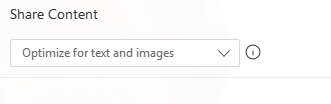
Select optimize and make sure share computer audio is selected.

Share a YouTube video or website in WebEx
Select the Share menu and the upper left corner of the WebEx session window.
Click Web Content. Copy and paste the website of the YouTube video or website you want to share. Select OK.
The website will load within the WebEx session window for all participants. They will have control to navigate the site on their own as well as start and stop any audio or video sharing.
Due to differing internet speeds, keep in mind that some participants’ content may load faster than others.
Get Started in your Personal Meeting Room
- From ecu.webex.com, click the log In link under the ECU logo. Your personal meeting room opens.
- Click the floating arrow at the top of the screen to open the menus.
- Choose the My WebEx tab to access your profile, preferences and support.
Contact this office to schedule a WebEx meeting and see how it fits!
