Please see announcement below for an exciting volunteer internship:
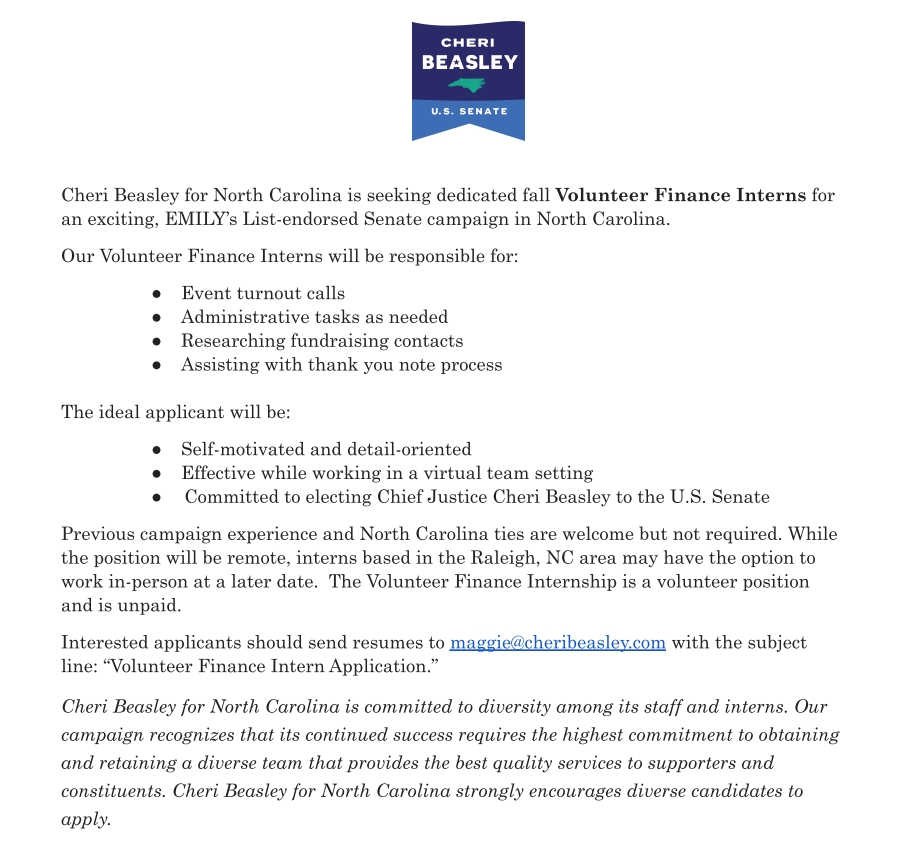
Please see announcement below for an exciting volunteer internship:
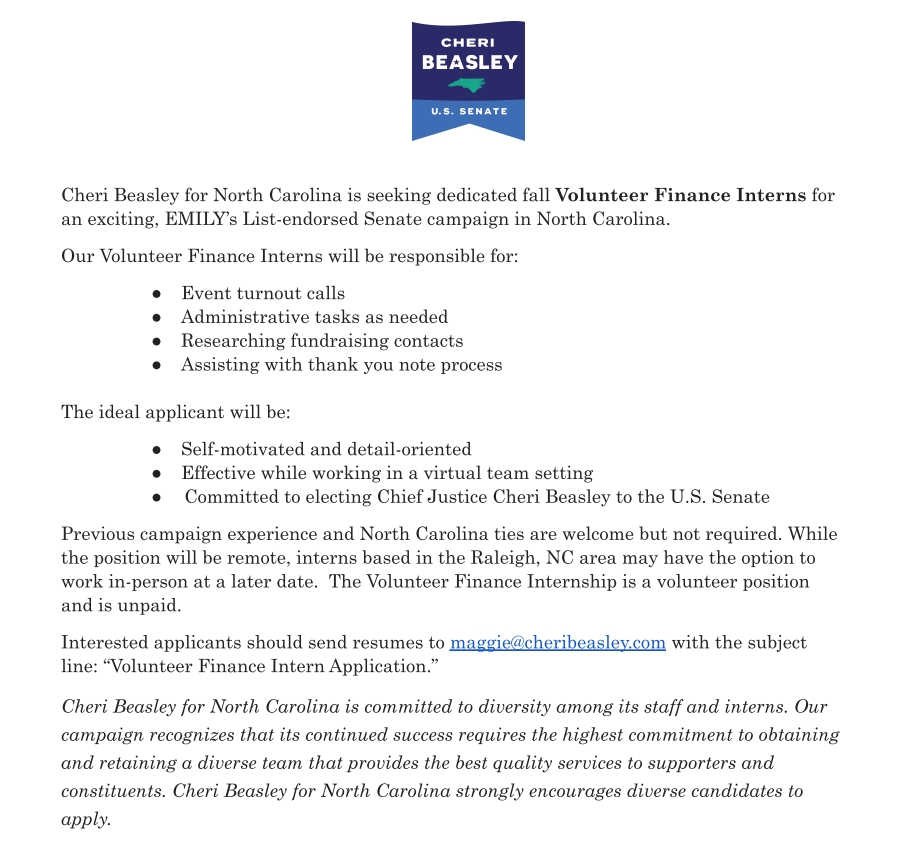
STUDENTS: Please note that if you want to sign up for a course in the 2nd 8-Week block, you need to ask your adviser to do so for you.
This will be easier if, when you reach out, you include in your email the CRN of the course as well as your Banner ID.
Any questions, please reach out to your adviser.

As we noted in a previous tip, Degree Works is a very powerful tool that will do lots of things. However most people use it to see what classes they need to take in the coming semester (or semesters), and/or to check on their progress toward graduation.
This final tip deals with how to read – evaluate – your progress, such that you can see where you stand and what classes are still needed.
Pro Tip #4 (the Ultimate Secret Insider Tip): Look for, and only for, the red text. Red text alerts you to a class or classes that still need to be completed before you can graduate.
The illustrations below are examples of where you might see red text throughout the Worksheet view of Degree Works. Each is explained below the illustration.
Illustration #1, below, shows the student’s “Degree in Bachelor of Science” block, found near the top of the worksheet (below the personal information block). This is basically a table of contents, presenting the a summary of the sections or blocks which follow. If all of the requirements in any of these blocks are fulfilled, you will not see and red “still needed” text. Having said this, you really don’t need to pay too much attention to this block, because all of the information you need in it is repeated in more detail in subsequent blocks.
Illustration #1

Illustration #2 (below) shows the “Writing Intensive” block, which comes below the “Degree in Bachelor of Science” block. In this example, the student still needs to take ENGL 2201 and one POLS class that is writing intensive – that has the “WRIT” attribute.
Illustration #2
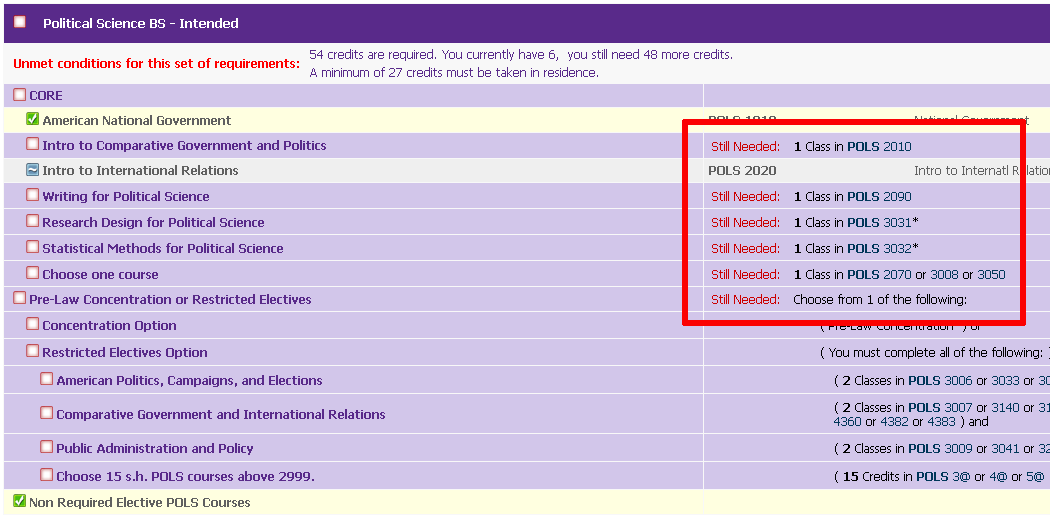
In Illustration #3 (below), we see the block outlining the “General Education Requirements.” Here we can see another reminder that the student needs to take ENGL 2201, a class in KINE with the “EXSS” attribute, as well 7 credits of a natural science course (example, biology).
Illustration #3

Illustration #4 deals with the major (POLS) course requirements. By this point you probably understand how this works, but we’ll go ahead and do it anyway: The student needs
The next line may be somewhat confusing, but it’s actually fairly simple. In the Bachelor of Science track, a student has the option of selecting a pre-law concentration. If they do not, they will stay on a generic Bachelor of Science track. This, by the way, is the default option.
This line is where that choice shows up. On the “Pre-law Concentration or Restricted Electives” line is says that “still needed” is “1 of the Following.” The 2 lines list the “Concentration (this is the pre-law) Option” and the “Restricted Electives Option.”
In this case, the student is NOT pre-law, which means that all 4 lines under the “Restricted Electives Option” have to be fulfilled, even though there is no red “still needed” there.
Illustration #4

The final illustration (#5) deals with the student’s minor, in Hispanic Studies. Here we see that they have completed none of the requirements for the minor – again, as detailed in the red “still needed” text.
Illustration #5

Degree Works – the online tool that makes it easier to chart your university career.
Today’s tip is very simple and straightforward. Underneath the personal information block (“Student View”) of near the top of the screen (where all of your information is located) there is a Progress Bar, that supposedly tracks your progress toward completion.
Many people – including many advisers – get confused by this.
So, Pro Tip #3: Completely ignore this progress bar. It is meaningless. If you want to know your progress, you can check one of two things:
• “Overall credits,” in the “Student View” block, tells you how many credits you have actually completed. This does not include the credits you are taking this current semester.
• “Credits applied” includes the classes you are currently enrolled in (and assumes you will pass all of them).
