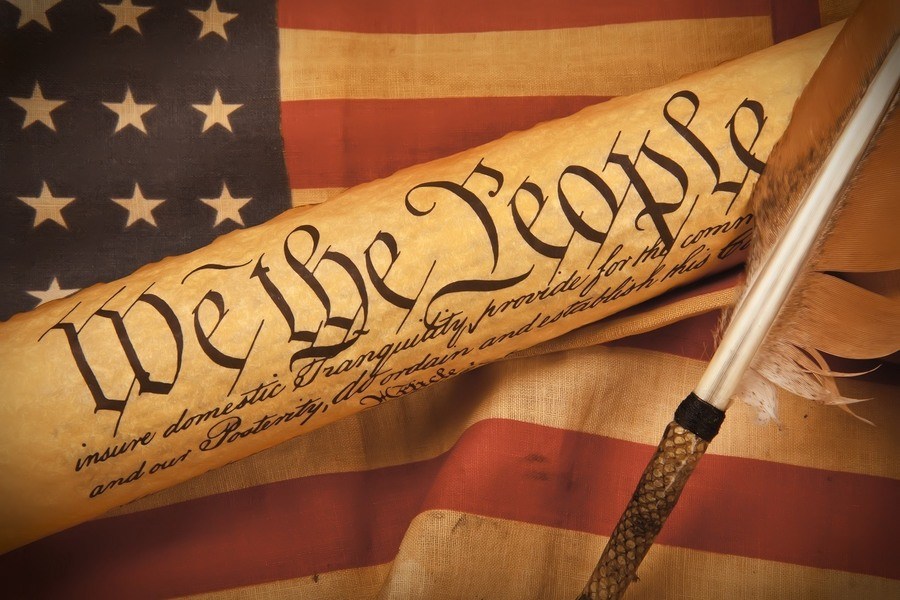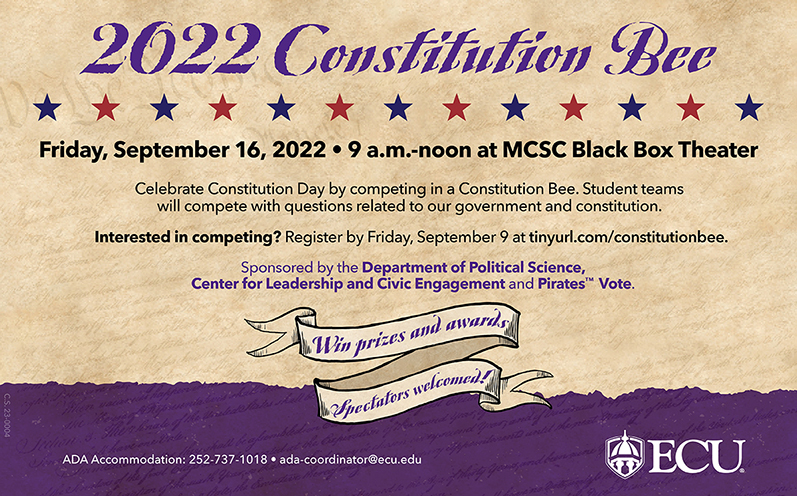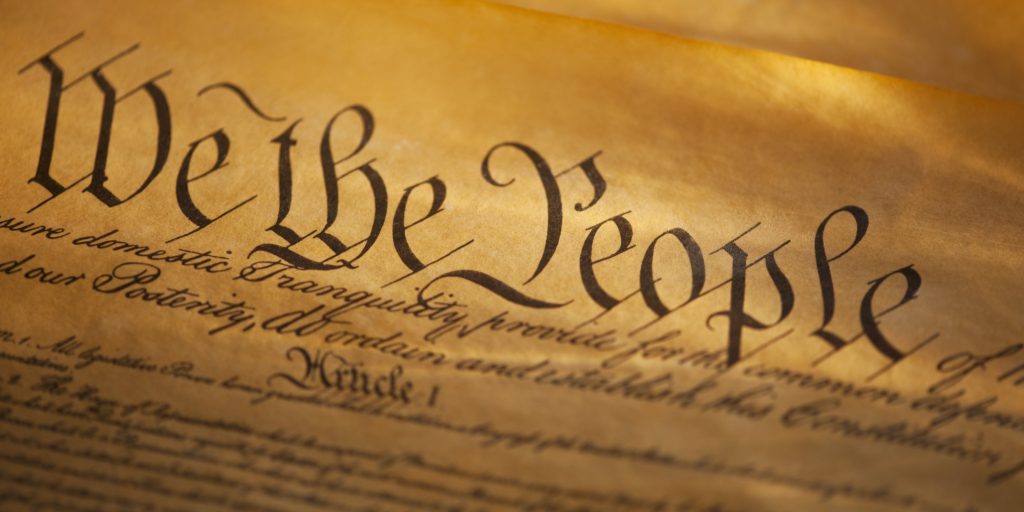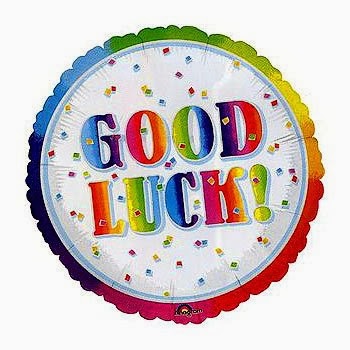The Constitutional Convention lasted from May 25, 1787 through September 17, 1787.
George Washington served as president of the Constitutional Convention, but did not speak during any of the proceedings until the Convention’s final day.
On September 17, 1787, only 39 of the 55 delegates to the Constitutional Convention signed the document.
The original Constitution signed on September 17th and ratified June 21, 1788 is only five pages long.
Three Latin phrases appear in the Constitution: pro tempore, ex post facto, and habeas corpus.
Benjamin Franklin, at age 81, was the oldest delegate, and had to be helped to sign his name.
Rhode Island was the only state that refused to send delegates to the Constitutional Convention and was the last state to ratify the Constitution (May 29, 1790).
The U.S. Constitution is the oldest governing document of any nation today. Norway’s comes in second and was codified in 1814.