Welcome!
This series of tutorials is meant to introduce you to how to get things done with Python even if you don’t have any prior experience or think programming is not for you!
We take a step by step approach where you can work through problems as you learn with a focus on “what you need to know right now” to make your code work to accomplish a task. By working through the tutorials you will slowly build your understanding of programming to help you eventually be confident in a wide array of practical tasks for everyday tasks in science and engineering.
Through this set of tutorials we focus on graphing data because it is such a common thing that we all need to do! We start from simply plotting a graph with a few numbers to eventually automating the process to analyze and graph multiple data sets with complex formats read directly from files.
In this first tutorial, you will:
- download and install Anaconda
- upload and open a Jupyter notebook
- get started with Python to make a graph!
Download and Install Anaconda
Anaconda packages together many useful tools in Python and makes it easy to install them all. To get started, you should install Anaconda (click here to download) if you don’t yet have Python on your computer. You can watch this YouTube video if you need help. Anaconda will install much more than you will need for these tutorials, but you will eventually find many of these tools to be helpful as you become a proficient programmer.
Upload and Open a Jupyter Notebook
Once you have Anaconda installed, you can simply start “Jupyter Notebook” like any other program. It will open a command window as well as web browser. You will do all of your work in the browser. You will initially see a screen that looks similar to the one below – it may or may not have files in it depending on how Anaconda was installed.
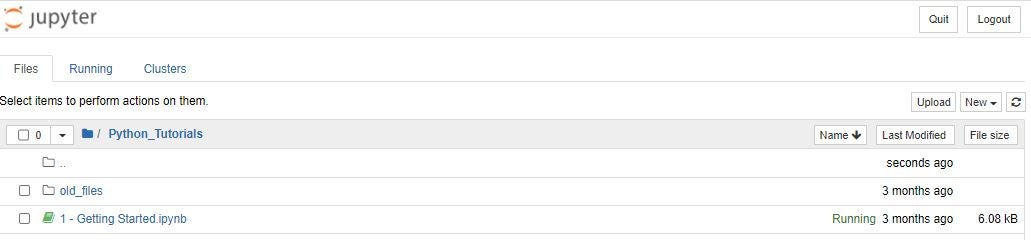
To get started with this tutorial
- download this tutorial file: Tutorial1_Getting_Started_Graph1.ipynb
- in the Jupyter browser window click the “New” button on the right side of the screen and choose “Folder”
- name the folder and then click on it to open it (it should be empty)
- click on the “Upload” button beside the “New” button
- find the tutorial file you downloaded above and select it; you will need to confirm the upload before it is added to your list of files in Jupyter
- after upload, click on the link to open the file in a new tab
Get Started With Python to Make a Graph!
For a quick introduction to using Jupyter notebooks, you can watch this video.
Work through the tutorial file for your first introduction to working in Python.