Version 89.0 of the Mozilla Firefox browser was released on June 1, 2021. Several users reported these errors when logging into Banner INB with this new version of Firefox.
Error 1. User not authenticated
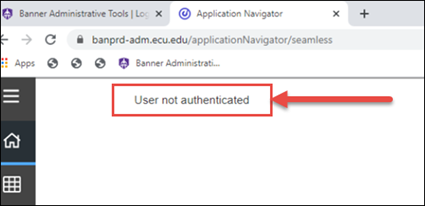
Error 2. Session Initialization Failed – Couldn’t access remote session service
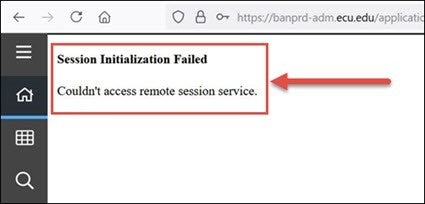
The following instructions may help mitigate these issues.
1. If you are off-campus use the ECU Virtual Private Network or VPN to connect to Banner.
2. Add in the Privacy and Security Exception URL in Firefox of microsoftonline.com.
a. Go to Settings in Firefox by clicking the menu icon that looks like a hamburger.
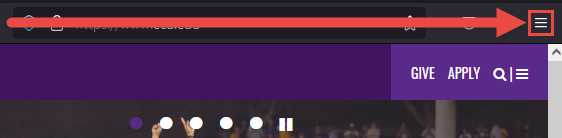
b. Click on Settings.
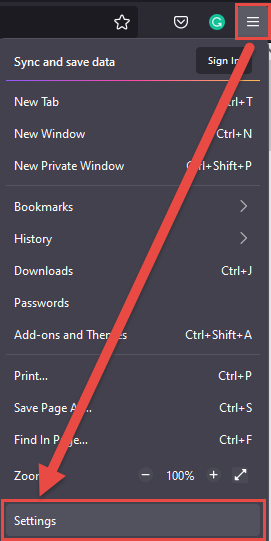
c. Click on Privacy & Security.
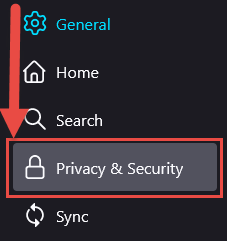
d. Scroll down to find Cookies and Site Data then click on Manage Exceptions.
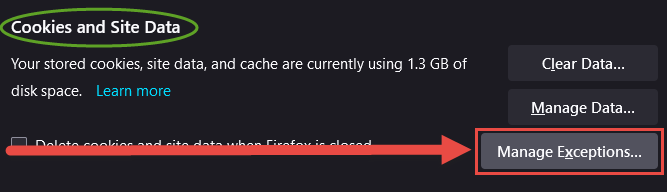
e. Add microsoftonline.com in the Address of Website box, then click Allow.
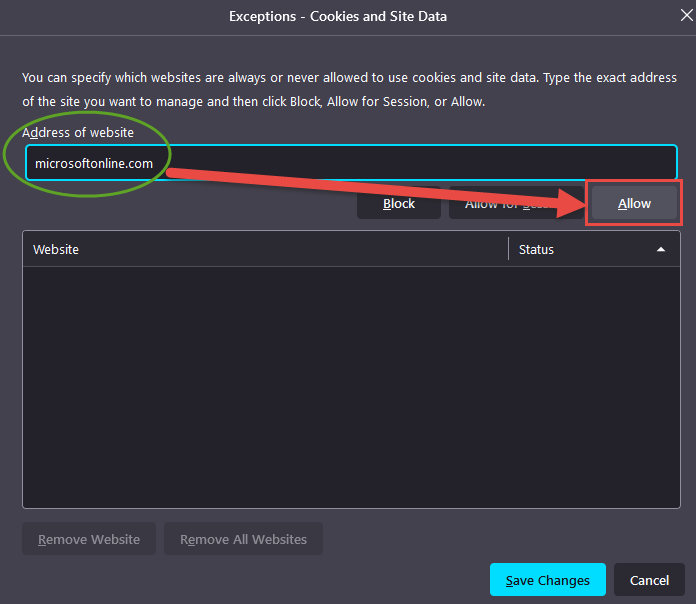
f. After clicking Allow microsoftonline.com should appear under Website then click Save Changes to save your changes and try logging into Banner INB.
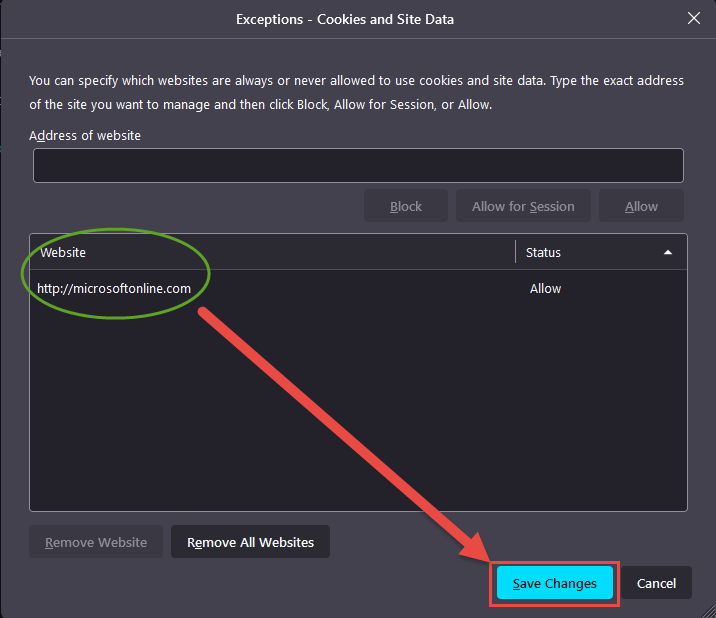
If you continue to get those errors when you try to log into Banner INB try the next set of instructions.
3. Clear your browser (Firefox) cache
A. Click the menu icon and click on History.
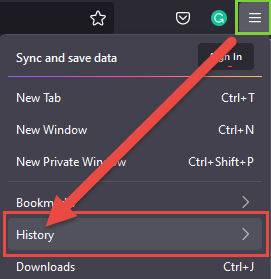
B. Click Clear Recent History.
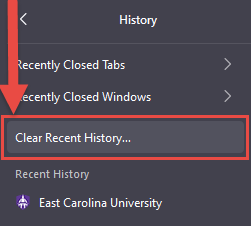
C. Click OK to clear your browser history and try logging into Banner INB again.
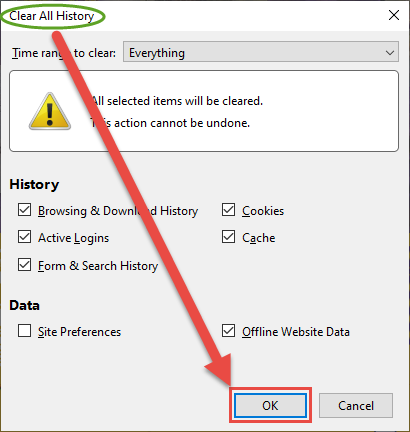
4. If you continue to have errors logging into Banner INB please reboot your computer and try again. Once your computer has restarted try using the Firefox private browsing session by following these instructions.
5. Firefox private browsing session
A. Click the menu icon and select New Private Window.
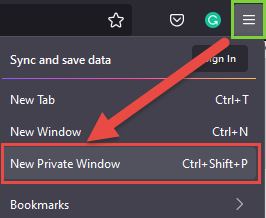
B. A new private window should appear with a spy icon on the right and a Private Browsing tab.

C. Go to the ECU Banner page by typing https://www.ecu.edu/banner and try logging into Banner INB again.
6. If you cannot log into Banner INB at this point please try Microsoft’s Edge browser. I will post those instructions as a separate post.
If logging into Banner INB is not possible with your current setup please call the Pirate Techs at 252.328.9866 or put in a Banner Support ticket.
