The Banner Admin Pages were experiencing issues caused by the AD or Microsoft Active Directory authentication system. The AD issues have been resolved. If you access Banner via VPN (virtual private network) then you will need to disconnect your VPN connect and reconnect in order to access Banner.
A quick guide to VPN disconnect and connect
Go to the menu at the bottom lower right side of your screen to show hidden icons.
![]()
Click to reveal icons and click on the Cisco AnyConnect icon.
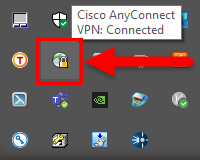
The Cisco AnyConnect box should appear – click Disconnect.
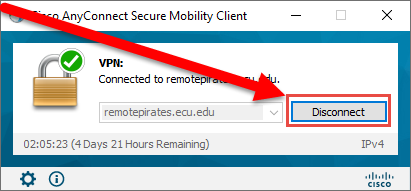
Once disconnected – click Connect for the login box to appear.
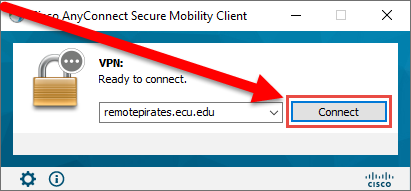
Enter your password and click OK to log back on to the VPN.
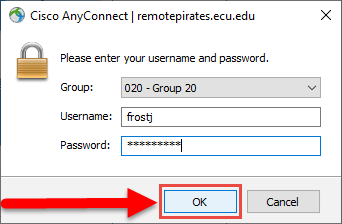
End of VPN disconnect/connect guide.
Please contact the HelpDesk if you need further assistance.
ECU IT Help Desk by phone at 252-328-9866 or via the Web at https://help.ecu.edu.
