Students complaining they can’t access tests when using Lockdown Browser? Here are a couple of things to check, advise students that if prompted to upgrade Lockdown they need to complete the upgrade. As the instructor please note that any changes you make to Test Options may cause Lockdown browser to “error”. To check on this just go to Control Panel, Course Tools, Respondus Lockdown Browser. If you see this image just click the Fix It button and all should work fine!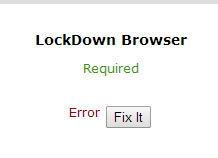
Category: Assignments and Tests
Something neat to try!
I am stealing from my BB colleagues here at ECU and re-posting their offer!
For your use – a generic sample 5-question quiz
- If you are interested in adding a short quiz to your Blackboard course at the beginning of the semester to determine if students can successfully take an exam in Blackboard, we have created a 5-question generic quiz. You can use the quiz “as is,” or you can edit the questions.
- If you use LockDown Browser to give quizzes and would like a sample quiz, please follow the instructions above. This is a great way to introduce students to using LockDown Browser!
Troubleshooting Lockdown Browser and Update!
Update on lockdown browser is “That pesky second popup box that students would see with a jumbled password is gone.”
Having problems with LDB? Here are some troubleshooting tips, additional info can be found by clicking on this link
-
Usually, if something occurs (screen goes blank or connection is lost) after the student has started a quiz, there is likely a network issue or local system issue (their own computer). Two examples: Windows started an automatic update and initiated a restart. A family member is watching streaming HD movies on the same wi-fi network connection. If “Force Completion” is NOT checked, students may be able to log back in and continue. If not, a “clear attempt” will be necessary if the instructor allows another attempt.
-
If a few students are having problems on their own computers, it is likely a configuration/setup issue on their personal computer. If ALL students succesfully installed LDB and have problems logging into the test, it is likely a LockDown Browser configuration setting. You should double check under Edit Test Options that you did NOT delete the default password or UNcheck the Password Required box. That is an LDB-generated password that needs to be in place (you do not need to provide that to students). A Blackboard Admin will be happy to help you check your settings. Contact bowersc@ecu.edu, longm@ecu.edu, or dennisa@ecu.edu
-
If all students in a managed computer lab have a problem logging into a test, it is likely a network issue or configuration of the managed computers. Contact bowersc@ecu.edu, longm@ecu.edu, or dennisa@ecu.edu in that case, and let us know which computer lab has the problem
Did you click on the Faculty Information and Updates link on My Courses Page in BB?
Lots of great Test Setting and Troubleshooting Tips can be found here. There are some good tips for this issue unfortunately experienced by all test givers!
““Help! I got kicked out of my test…” Symptom: The student is kicked out of an assessment when the submit button is pressed. Cause: The java session has been terminated due to inactivity, so the submission is unsuccessful. Almost always this issue occurs with randomized tests or where certain questions are randomized.”
You’ve heard about it, you’ve read about it and here’s the link!
Respondus Lockdown Browser! As quoted in “The Weekly Word” it is a is a new tool in Blackboard (look in your Control Panel), which many of you will be interested in if you give online tests and would like an alternative to a proctor. Read about the features that make LockDown a secure testing environment and how you can utilize it in your course(s) at http://blog.ecu.edu/sites/blackboard/?p=1666 You can a
Students will have to go to the following link http://www.respondus.com/lockdown/information.pl?ID=745639734 to download the software for either their PC or Mac. This software must be installed on their computers. Once installed students will click on the Lockdown Browser Icon on their desktop prior to taking a test in Blackboard. Lockdown Browser will open Blackboard in a secure setting.
Questions? Demos? Contact OET!
RLDB-Quick-Star-Guide-Bb-Basic-Instructor
RLDB-Quick-Start-Guide-Bb-Student
