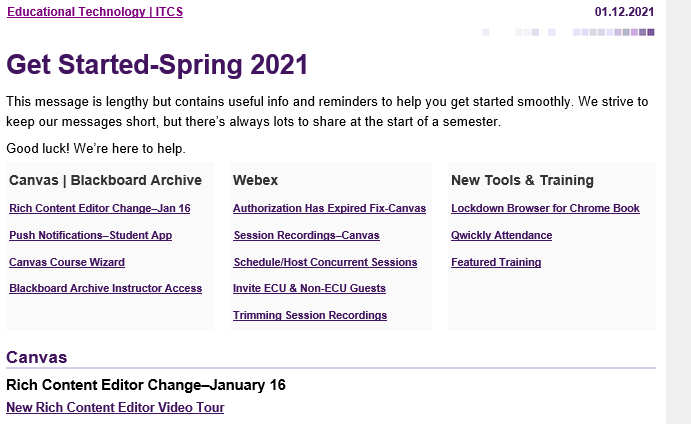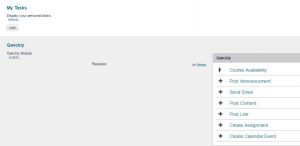Category: Blackboard General
Reboot – Migrating Content Caveats – Tips 8 & 9
Migrating content to Canvas is easy but do you really need 10 years of content? Canvas Migration Process and Caveats
Tip 8 – Rather than Select All you might want to move certain items to another section of your BB course. Remember you should have all your powerpoints, files etc saved to your piratedrive or other location. Or import all contents to one of your Sandbox courses and then pick and choose what you really need!
Tip 9 – Again rather than import 10 years of exams you can export an exam from BB and import into Canvas. Go to Tests, Pools, Surveys in BB and click on arrow next to exam, export, save it and then in Canvas Settings Import into Canvas or do a mass upload of all Bb quizzes and question pools, then selectively upload or copy/paste into Canvas.
Time to archive
Now that Spring 2020 semester is over please remember to Archive the BB content. You can import the content directly into your Spring 2020 course in Canvas as there will be a shell for all your Spring 2020 courses that you taught. If you taught in BB spring 2020 the content will not be automatically brought into Canvas you must do it yourself. Instructions can be found here.
Need help contact this office.
What do I do with all my “stuff” on Blackboard
Many of your past courses have been migrated over to Canvas so your “stuff” is there. For Fall 2019 courses you may want to archive/migrate your content, videos and tutorials can be found here to complete this.
If you have a course that has not been offered in the past year you will want to make sure you archive that course prior to BB’s end of life in August.
Contact this offer for assistance.
Gentle Reminders as we start Summer 2019 Semester
Make Courses Available – Control Panel > Customization > Properties > Set Availability > Yes.
Copy Content – Control Panel > Packages and Utilities > Course Copy> remember to Select All so Tests etc are also copied over as well as starting in the course that you want content copied from
Merge Content – click Section Merge on your toolbar or from the My Blackboard page
Mediasite Link – new this semester will be the Channel link which gives the viewer a Youtube look and feel with the ability to add comments or annotate on recording.
Add User – Control Panel > Users and Groups > Users > Find Users to Enroll > enter Username, Select Role and Submit (do not browse)
Web Conferencing > Webex – can be used within Blackboard by adding the Webex Tool link or externally by going to Webex ECU
Reusing Mediasite Content? Control Panel > Course Tools > Mediasite Options> Click Submit
Info, info and more info
There are certain tasks that you sometimes do only once a semester or even once a year. Our office can often help but when not available here is a great resource with quick, short videos that can help. It is Blackboards YouTube Channel, bookmark this site or make it a hidden link in your course as a go to resource.
So you are giving a test and the fire alarm goes off!
And other test options to be aware of:
You may choose to set the Options one way for the duration of the test/survey and then change the Options after the test/survey has been taken. (i.e. do not allow the students to see correct answers until all have completed the test.)
Test / Survey Availability Options Best Practices
- Make the Link Available – YES
- Add New Announcement for Test/Survey – YES (this will create an announcement about the test/survey to remind the students and a link to the item can be within the announcement) This is optional, but if not used make sure your students know where to find the Test/Survey.
- Allow Multiple Attempts – NO. Do not set this unless the Test/Survey is just a tool for self assessment and the instructor doesn’t want the results. Multiple Attempts only will keep the last attempt within the Grade Center. The instructor will know how many times the Test/Survey was taken or what scores where given.
- Force Completion – NO. This will only make it harder for you. The force completion setting will not allow the student to re-access a Test/Survey if they were kicked out or if the Fire Alarm goes off! If you are concerned about cheating, then there are other settings to use to help reduce cheating, but with online Tests/Surveys there is no real way to prevent cheating without a proctored environment. If you use this option, for every student who has technical difficulties, you will need to manually clear their attempts (3 clicks each student). When clicked YES it means that a student will be required to submit the test after they first click the link to begin the survey. If the student does not click the Submit button, the attempt will be marked as In Progress and the attempt will need to be cleared. Force Completion with LockDown Browser? No. LDB does not like Force Completion. Use the timer and Auto-Submit instead
- Set Timer – YES. This will help to detour cheating. Set the time to allow those students who have studied the proper amount of time to complete the Test/Survey. If a student didn’t study, they will not be able to finish the Test/Survey in the time you provide. Students who exceed the limit will still be able to submit the test but no grade will be displayed. This option also records total completion time. If a test is NOT set as Force Completion, then a student will be able to answer some of the questions, click the Save button, exit the test, and then click on the link to take the test. The completion time will show the total time the student spent working on the test.
Qwickly and OneDrive
From BB Blog “Using Qwickly Plus Cloud Tools, you can upload and link to documents stored in ECU’s OneDrive for Business Cloud storage. The Upload Cloud Content option allows you to upload content from your ECU OneDrive account to content areas in your Blackboard course(s). The Link to Cloud Content Mashup allows you to link to content in your ECU OneDrive account from the Blackboard text editor. Save time by using the Link to Cloud option. As you update your course documents in OneDrive, your students will have access to the most up-to-date content”
and in case you missed my bragging yesterday, welcome my newest granddaughter, Juliette Lou, born Monday.
Coming in the future!
On November 13-14th, Academic Technologies and Blackboard would like to invite you to a demonstration of Blackboard Ultra. Ultra is Blackboard’s newest learning management system. It features a learner-centered environment designed to improve user efficiency and satisfaction in a modern, comfortable, and simple interface.
November 13th
o 3:00 pm to 4:30 pm (Open to all Faculty/Staff) – Ultra Demonstration with the opportunity to provide feedback on Ultra as well as the current Blackboard LMS.
November 14th
o 9:00 am to 10:30 am (Open to all Faculty/Staff) – Ultra Demonstration with the opportunity to provide feedback on Ultra as well as the current Blackboard LMS.
o 11am (Open to all Faculty/Staff) – Bb Assessment and Integrated Reports Demonstration
Interested in attending? Go to http://www.ecu.edu/itcs/cornerstone/ and click the Faculty/Staff button on the right side of the page to sign up. Click the LEARNING button at the top to view the Calendar of training events.
Blackboard Instructor mobile app – try it out
The old BB mobile app did not work well for instructors but with the new Blackboard Instructor you can preview content and assessments, create and reply to discussion forums, create and send announcements. Visit the Quick Start for Blackboard Instructor to learn more.
Click here for quick start instructions.
Tips to make Your BB site better
Ten tips to make your Bb site better for students! Here are a few –
- Instead of cryptic “Week 1”, “Week 2”, “Week 3” titles on your content folders (and who keeps track of which “week” of the semester it is, anyway?), say something about the content. e.g., “Week 3 – Protein transport”.
- Even better – make the title a question! “Week 3 – How do cells move protein molecules around?” Pique your students’ curiosity!
- Use the Description field of the folder to say something about what’s inside. E.g., “This week, we’ll explore the four stages of teamwork: Forming, Storming, Norming, and Performing. Think back on the times you’ve worked in teams and be ready to share that experience.” (Bonus: get them to recall what they might already know about the topic, if applicable!)
In light of recent announcements
Regarding some issues with SabaMeeting you may want to try a different web conferencing program, Collaborate.
What is Collaborate? Collaborate is a web conferencing program which enables a group of people to interact with one another in a virtual online meeting environment. Collaborate can be accessed “live” anytime from anywhere attendees have access to a computer and an Internet connection. Meetings in Collaborate can be recorded, so those unable to attend the live meeting are able to play back the meeting at a later time.
A new BB Tool
Tagging onto my colleague’s email today check out this new tool Qwickly
“Qwickly allows faculty to make courses available, send emails, post announcements, and post content to multiple courses at once.”
After logging into Blackboard click the Add Module option in the upper left corner and then scroll (it’s in alphabetic order) to “add” the Qwickly tool!
Great timesaver!