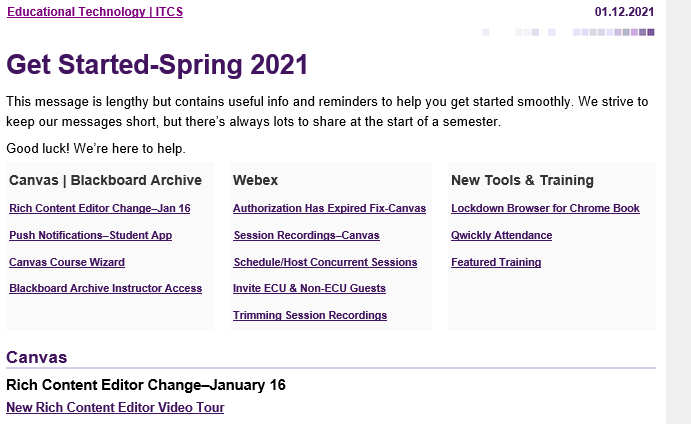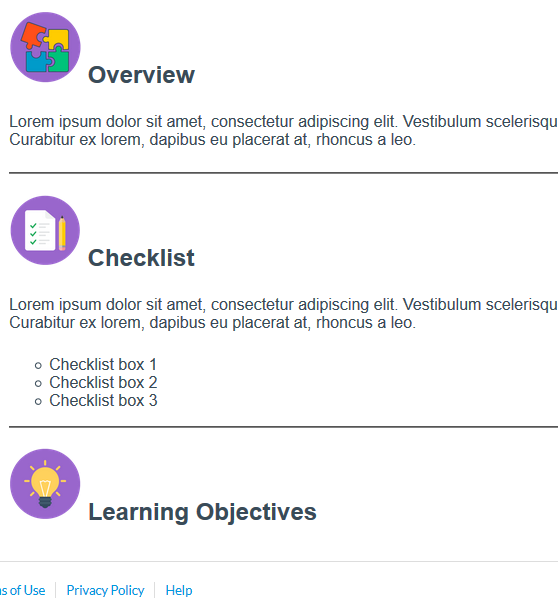New Quizzes in ModulesNew Quizzes can now be created when adding quizzes to a module. What is New Quizzes?New Quizzes is an assessment engine that provides an improved interface for creating quizzes/tests. The original quiz engine, called Classic Quizzes, is still available for instructors not using New Quizzes.
Once the assignment has been reassigned, students will find it in their assignments list. |
Category: Adding Content
Now Available!
Microsoft Immersive Reader
The Microsoft Immersive Reader boosts the accessibility of pages and can enhance the reading experience for students.
The Immersive Reader won’t get in the way or alter pages. You can launch the Immersive Reader then return to the original page view at any time.
How do I use the Microsoft Immersive Reader as a student? (Links to an external site.)
How do I use the Microsoft Immersive Reader as an instructor? (Links to an external site.)
View Ungraded as Zero
The Gradebook View menu will include a ‘View Ungraded as 0 option.’ This option does not affect or change grades.
Benefit: Provides instructors with an option to identify calculations for ungraded assignments.
In case you didn’t read the recent Digest
Qwickly Attendance: Cross-listed CoursesIf sections are cross-listed but you prefer to manage attendance separately, in the Student Grouping setting, enable By Course Section. If not enabled, Qwickly will combine cross-listed courses into a single list. We’ve also updated our Qwickly Attendance Guide to include this topic. |
Rubric Reports
This new tool allows instructors to generate and download four types of reports for rubrics being used in used in any Canvas course. To ensure valid data, rubric name and structure must be identical across course(s).
How to Create and Download Rubric Reports
Report Types & Descriptions
- Rubric ID. All assessments for all assignments for the Rubric.
- Assignment ID. All assessments for the single assignment.
- CRN at Rubric Level. All assessments for all assignments for the Rubric for the selected section.
- CRN at Assignment Level. All the assessments for the single assignment for the selected section.
From Digest
A reminder where things may have gone on the Canvas toolbar when adding content
The Rich Content Editor (RCE) is the formatting box where you add text, images, links, Mediasite videos, Studio media, etc. You use it when creating announcements, pages, discussions, quizzes, etc. It’s everywhere!
The updated RCE has been reorganized and has a more compact formatting bar with dropdowns to access previously visible formatting options.
Why don’t students see announcements?
In order for students to view announcements from your Homepage, click settings, Details Tab, scroll to the bottom for “more options” and the first option is to check the box to show on Announcements on Homepage and you can select how many to show.
Remember if you have copied content from a previous semester, announcements will be copied and may need to be edited.
Reboot – Copy Content – Tip 17
If you are not cross-listing your multiple sections you can easily copy content from one class to another, go to Settings, Import Content, Select Copy a Canvas Course, Search for Course, select content to be imported.
You can also Copy to specific items within a course to another course.
No Reboot -Did you see this yesterday
Reboot – Homepage Tips – Tip 15
Canvas allows you to choose what students see when they enter your course by letting you select the “Homepage”. A tip from a colleague suggests changing it weekly to respond to that weeks topic. Need assistance on how this is done, contact OET or click here for instructions. A sample home page may look something like this.
Reboot – Drag & Drop Files – Tip 14
| Instructors can add or drag and drop multiple course content items from the Course Home Page or the Modules page. |
Reboot – Share Content to Another Course – Tip 13
Share content by going to the item, edit, click on the snowman dots and select copy to, start typing name of Course and where it should be placed. Done!
Reboot – Migrating Content Caveats – Tips 8 & 9
Migrating content to Canvas is easy but do you really need 10 years of content? Canvas Migration Process and Caveats
Tip 8 – Rather than Select All you might want to move certain items to another section of your BB course. Remember you should have all your powerpoints, files etc saved to your piratedrive or other location. Or import all contents to one of your Sandbox courses and then pick and choose what you really need!
Tip 9 – Again rather than import 10 years of exams you can export an exam from BB and import into Canvas. Go to Tests, Pools, Surveys in BB and click on arrow next to exam, export, save it and then in Canvas Settings Import into Canvas or do a mass upload of all Bb quizzes and question pools, then selectively upload or copy/paste into Canvas.
Reboot – Canvas Daily Tip 6 – Duplicate Page
Not happy with the way your homepage looks? Or like it so much you want to use it in another course? Go to edit all pages click on the snowman dots to the right and either duplicate or copy to. This way if you are making changes the original stays spotless.
Reboot – Canvas Daily Tip 5 – Captioning
Any recording created in Studio and many that you may upload can have captions created after the recording has processed. Check out our own Dr. Holt’s demonstration on using this neat feature.