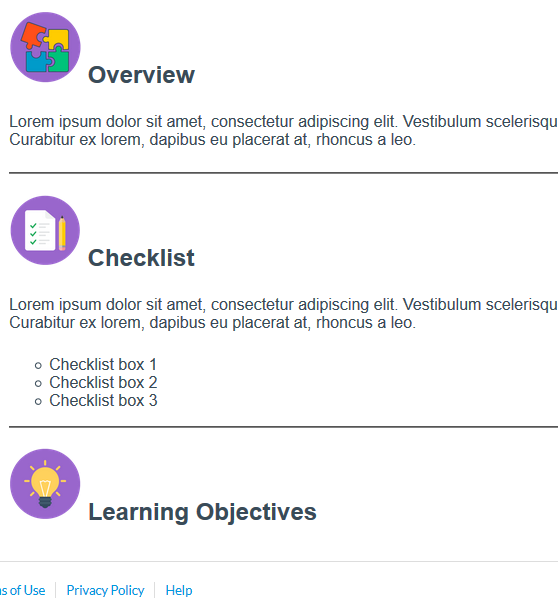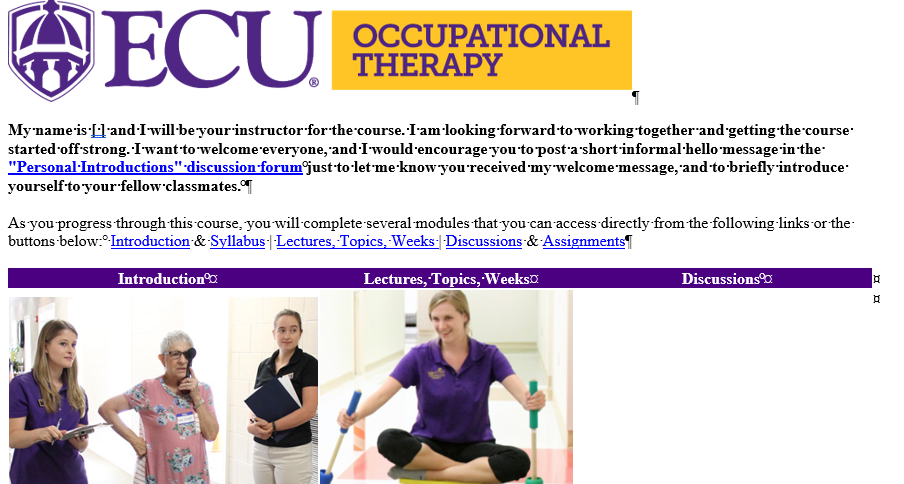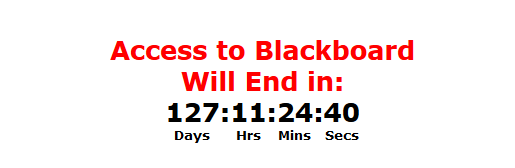The first item in a module should be a module overview (created as a Canvas “page”) which lists module dates as well as all learning objectives, assignments, and expectations.
Pages are containers of content that are part of a course. Pages can include text, video, images, and links to files and other course or group content.
Pages will avoid the one item at a time sequence of modules.