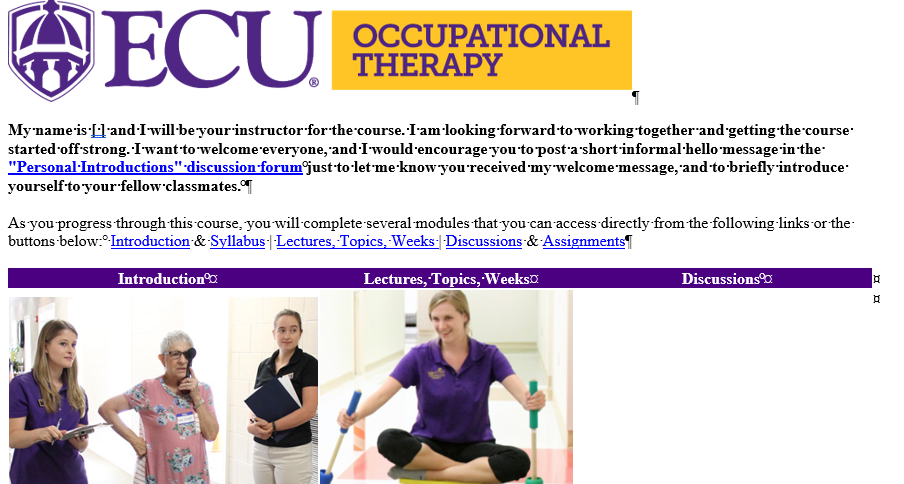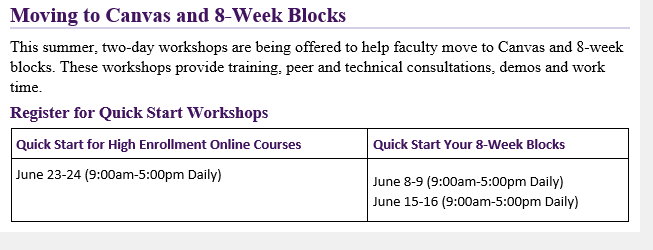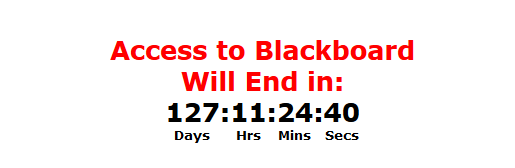To export your course from Blackboard. You do not have to immediately import to Canvas but save the file to your PirateDrive for safe keeping.
Courses which have been imported into Canvas by Academic Technologies –
Fall 2018 and Spring 2019
You will find a shell for Spring 2020 in Canvas but there will not be a shell for Fall 2019 you will need to import that into one of your Sandbox courses are directly into Fall 2020 shell.
You can import specific content or all content, if you have tests for many years I have found a way to delete the very old ones if interested.