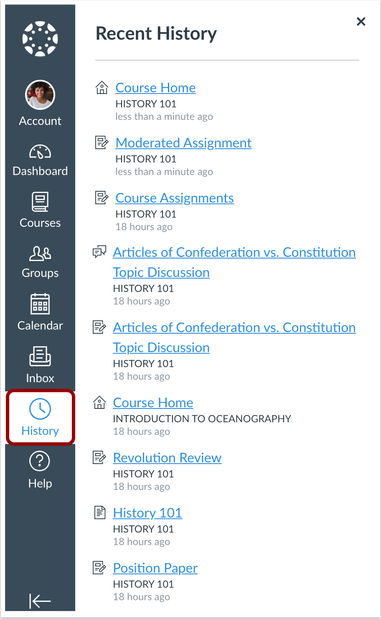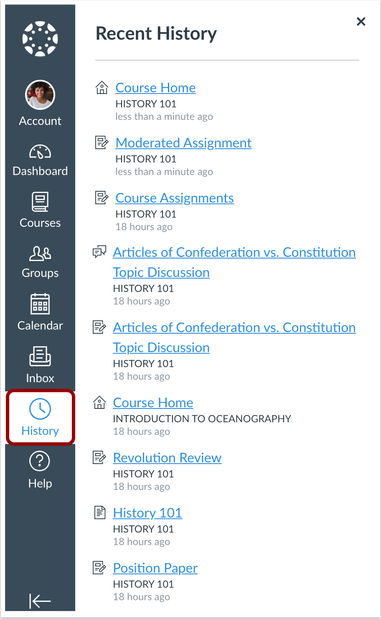If you did not register no worries as all sessions will be available on 1/16/2020 at this link
I will be attending so look for updates from this blog in the next weeks.
New Release from Canvas can be found here.
One neat update is
Global Navigation – Recent History
The Global Navigation Menu includes a Recent History link, which displays recently visited pages in Canvas.
Change Benefit
This change helps users remember what page they last viewed in one or multiple courses.
Affected User Roles
All Users
The Global Navigation Menu includes a Recent History link. This History link displays the most recent pages viewed in Canvas up to the last three weeks. Page content is displayed by title.