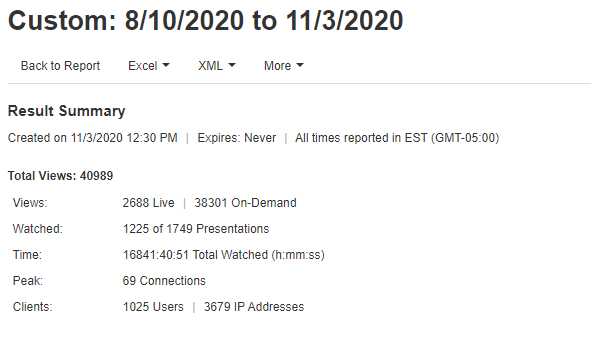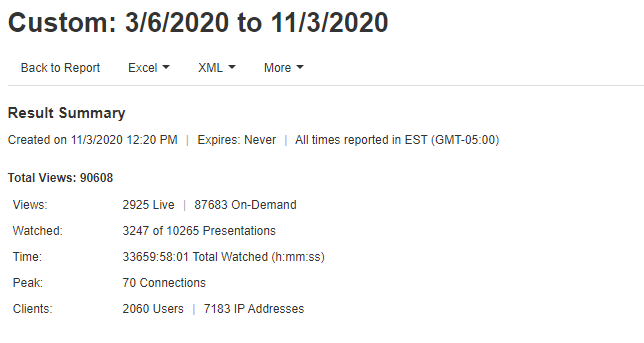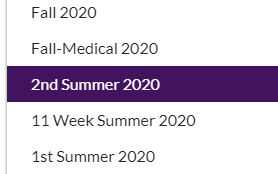Here is a neat inforgraphic on the use of video in the past months
Here are some other statistics from Mediasite remember total presentation number is for all presentations on our site for the past 3+ years nor desktop recordings not in a shared folder.
There is a lot of video being viewed whether Canvas, Conferencing Recordings or Mediasite. Before you don’t remember review content and possibly give a more descriptive name so searching in the future is easier, especially Guest Lectures.