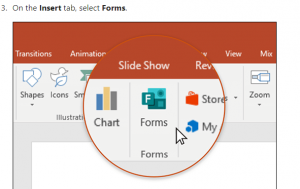Recent tweet from Mediasite – Tactics for adding value to your in-video interaction –
- Consider the learning outcomes – what are the student takeaways? Students like points but not busy work.
- Chunk lectures 5 – 15 minutes long.
- Add questions on annotate at points where students need to focus.
- Do students need to prepare prior to viewing.
- Do students need “points to look for”?
- When do you want interactions, during or at the end?
- Do they need to also annotate (can be done with Mediasite) or share after viewing?
- Be mindful of interaction overload, don’t make it tedious!