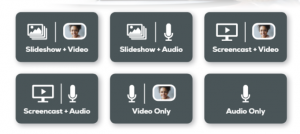Audience response devices, or Clickers, are designed to actively engage students during the entire class period, gauge students’ level of understanding of presented material, and provide prompt feedback to the instructor. Neat article on it’s use in classroom.
Polling Options
As an instructor, you can create instant polling questions from Web content, PDF’s, Microsoft Office products, whiteboards and more. In addition, you can create and save quizzes or create interactive presentations in a PowerPoint format. Grades from polled responses can also be downloaded into the Blackboard Grade Center.
Clicker & Receiver Options
Instructors may choose to have students purchase a physical clicker or by allowing them to respond using the free TurningPoint mobile app. Mobile device polling comes at no additional out-of-pocket cost to students.