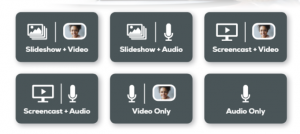4 weeks til reading day and so much to cover. Desktop recording and/or classroom capture may be ways to review content as well as adding content to be discussed in class or for additional study resource. All of our general classrooms have what I call the Mediasite Easy Button, just select Mediasite and press Record, put the microphone on, turn it on (needs to be blinking green) and that’s it. Oh and let me know after the fact so the recording can be published.